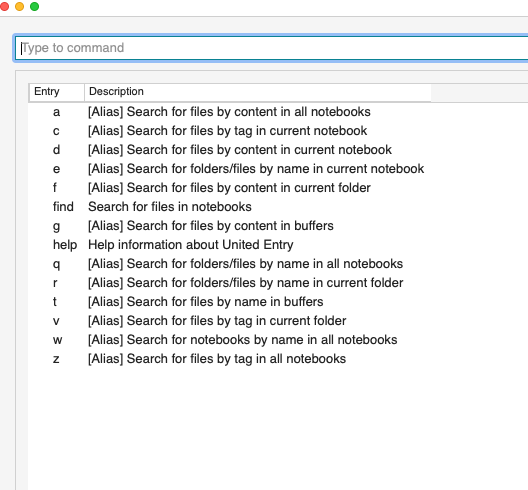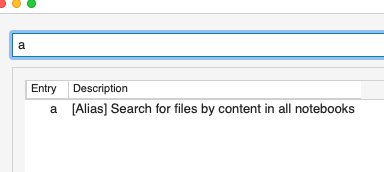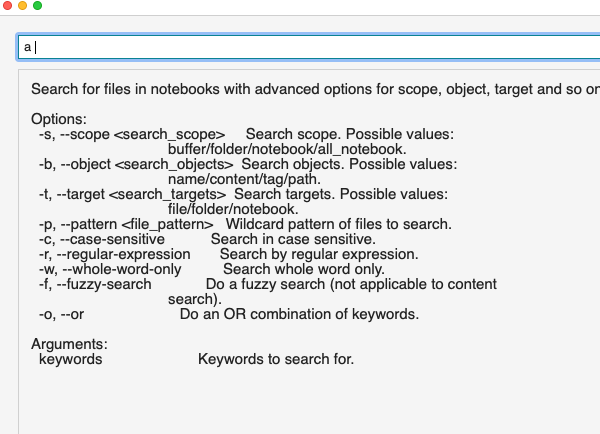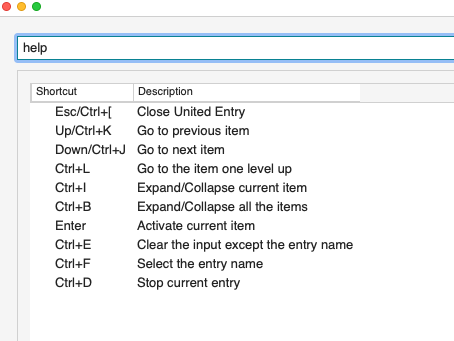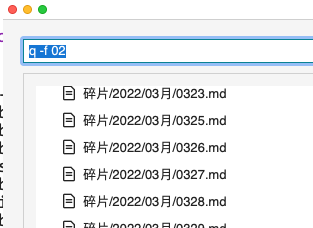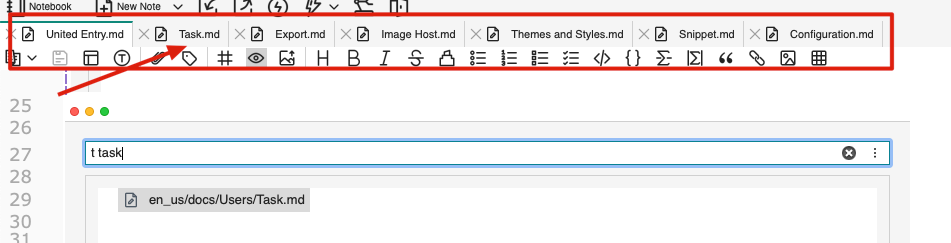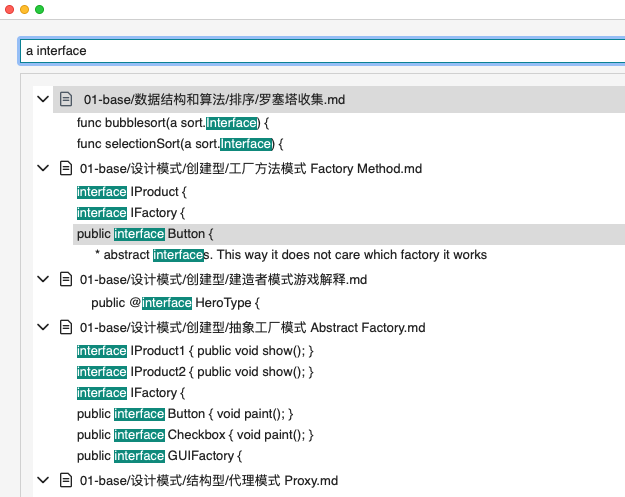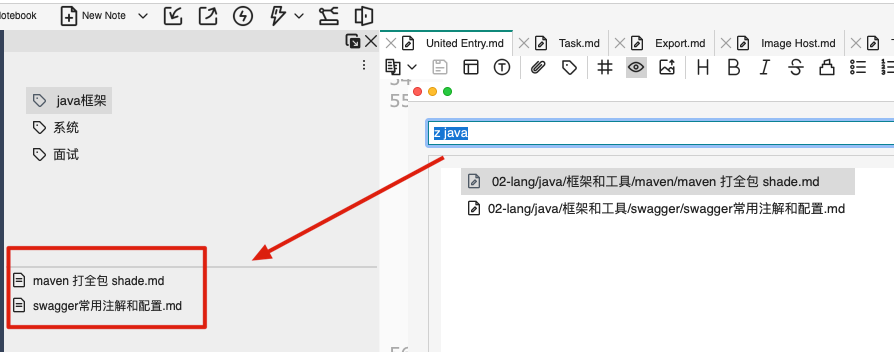2.9 KiB
United Entry
VNote supports not only search in the left navigation bar, but also quick search in the United Entry in a command only way.
Use an Entry command + Search criteria can quickly search notes folder or notes and files.
Activation
By default, the shortcut key Ctrl+G, G is used to activate it. After triggering, you can see the following interface:
You can also change the "UnitedEntry": "Ctrl+G, G" in the configuration file to replace it with the shortcut you are used to.
When entering the corresponding Entry command, the unified entrance will be automatically filtered, and the effect is as follows:
After entering a command, adding a Space will trigger a two-paragraph display, usually for detailed help.
Command Introduction
VNote provides the following Entry command to complete the quick query.
| Entry Command | Description |
|---|---|
| a | Search for files by content in all notebooks |
| c | Search for files by tag in current notebook |
| d | Search for files by content in current notebook |
| e | Search for folders/files by name in current notebook |
| f | Search for files by content in current folder |
| find | Search for files in notebook |
| g | Search for files by content in buffers |
| help | help |
| q | Search for folders/files by name in all notebooks |
| r | Search for folders/files by name in current folder |
| t | Search for files by name in buffers |
| v | Search for files by tag in current folder |
| w | Search for notebooks by name in all notebooks |
| z | Search for files by tag in all notebooks |
Example
Find all folders/files containing 02 in all notebooks:
Find the file containing task in the current buffer:
Search all notebooks for notes containing the keyword interface:
Search all tags for notes that belong to the keyword java tag:
Location
WARNING! This varies by operating system.
macos
When the search result is found, you need to press the Tab key, move the cursor position to the search result bar below, and then press Enter to locate the corresponding target.
windows
After the search in win, it will stay in the first place in the result bar by default. You can directly press Enter to locate the first place. You can also move and reposition.